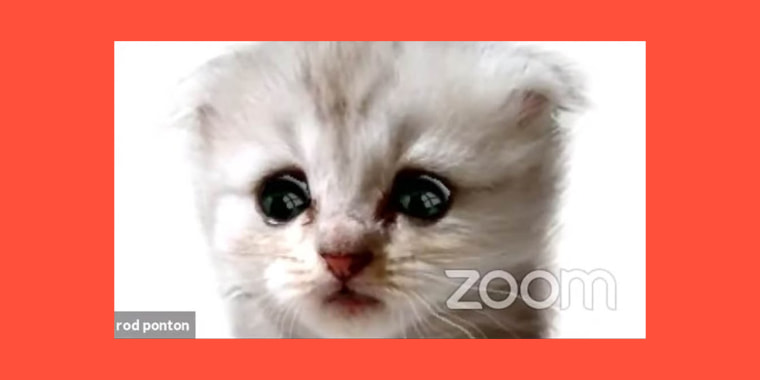"Cat lawyer" Rod Ponton delighted the world when he accidentally appeared in a virtual court hearing with a Zoom filter showing him as a talking kitten on Tuesday.
A clip of the moment went viral, and while many seemed to enjoy joking about the video, it's fair to say that most of us don't want to be stuck with a filter over our faces during an important meeting. Luckily, Zoom has issued easy-to-follow instructions on how to remove a filter from your video.
The videoconferencing service explained on its website that the company appreciates "that video filters can make meetings fun," but understands that "when meetings turn serious, cat filters can turn them into a cat-astrophe."
"It is very likely that your child, best friend, or significant other was the last person to use your laptop and they turned on a cute and cuddly filter from Zoom or a third party, such as SnapCamera or Live! Avatar Cam," continued the statement. While Ponton told TODAY that he didn't "know how the filter got on there," he had said that he was using his secretary's computer and mentioned she had a young daughter, who may have left the filter on.
According to the instructions shared by Zoom, it only takes a few quick steps to add or remove a filter.
First, join the Zoom meeting with your video turned on. Click the up arrow next to the stop video icon, which is located in the bar at the bottom of the screen.
Clicking the arrow will open up a short menu with several camera settings. While the Zoom instructions don't specify which camera setting will remove the filter, the site suggests selecting "a different camera setting, or try selecting each camera listed until you return to normal."
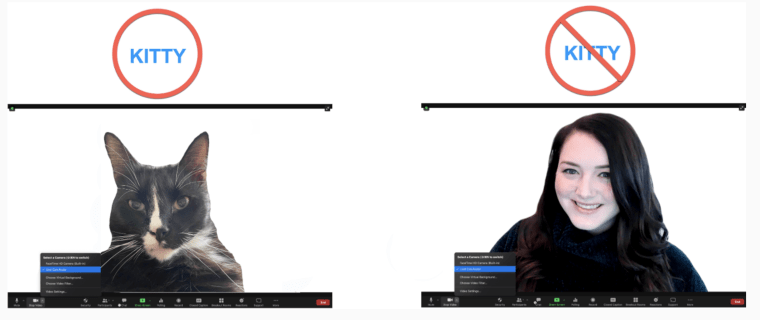
(If these instructions sound daunting, don't be alarmed: It only took Ponton and his assistant about 20 seconds to turn off the kitten filter.)
If you want to add a fun virtual filter or background, simply hit the "choose virtual background" or "choose virtual filter" options.
However, if you're looking for the same adorable filter that Ponton used, you may be disappointed: The sweet kitten isn't a Zoom option. According to the BBC, it's actually part of a "decades-old piece of software" that used to come pre-installed on some Dell laptops. It was also available through a program known as the "Live Cam Avatar software."