Facebook has evolved and changed immensely since its launch in 2004 (feel old? us too). Now, Facebook is owned under Meta, Mark Zuckerberg's newest rebrand of his media empire. But, as social networks continue to grow, you might be looking to reduce the number of accounts you have across platforms — including your Facebook account.
Whether you're concerned about your online privacy, the polarizing effects of being on social media, or just want to disconnect altogether, there are two ways to get rid of a Facebook account: You can temporarily deactivate your account or choose to permanently delete it.
If you're looking to delete social media altogether, you can check out our guides on how to delete Instagram, TikTok, Snapchat and Twitter as well.
What's the difference between deleting or deactivating a Facebook account?
The biggest difference between deactivating and deleting a Facebook account is that deactivating your Facebook account gives you the flexibility to return whenever you wish, while deleting your account is a permanent action.
What happens when you deactivate Facebook?
When you deactivate your account, your timeline, including posts, photos, friends lists and "about" information are hidden, and others cannot search for your account. However, some information, such as messages you've sent, remains visible. Facebook saves all your information (friends, posts, photos, interests) in case you choose to reactive in the future.
What happens when you delete Facebook?
Deleting an account, on the other hand, is set in stone. You will not be able to regain access once the account is deleted and everything associated with the user will be permanently removed. For this reason, Facebook delays deletion for a few days after the request is made, in case you change your mind. It can take up to 90 days after your account is removed for all of your data stored in Facebook's backup systems to be completely deleted.
How to deactivate your Facebook account
- 1. Click the upside-down triangle in the top right corner of any Facebook page.
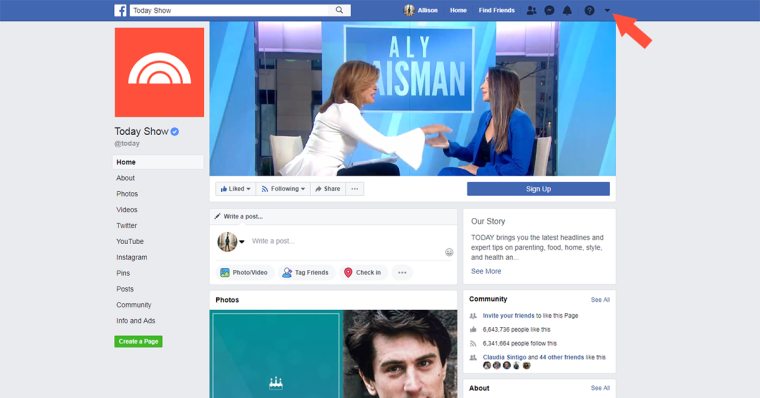
- 2. Go to "Settings."
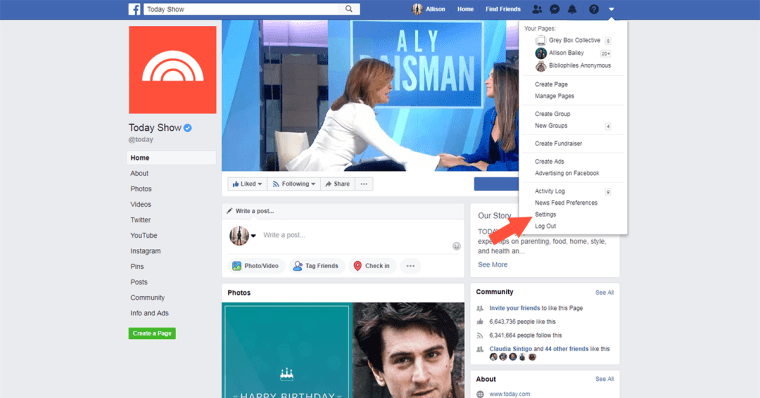
- 3. Click "Your Facebook Information" in the left column.
- 4. Click "Deactivation and Deletion."
- 5. Select "Deactivate Your Account." Then click "Continue to Account Deactivation" and follow the instructions to confirm.
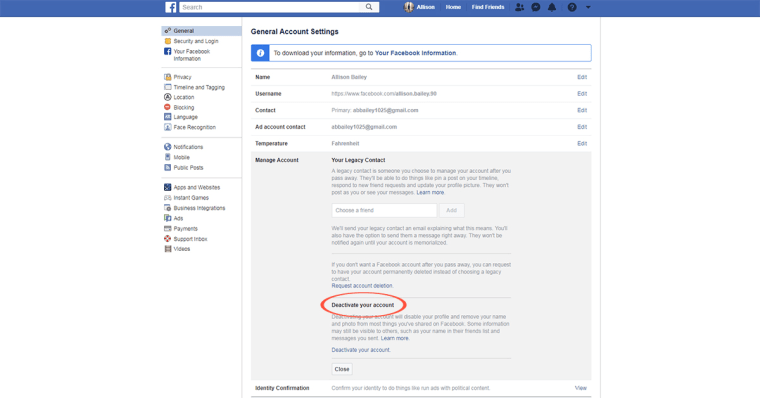
To reactivate your account, just log in to the account online or use your Facebook account to log in to a third-party app.
How to delete your Facebook account
- 1. Go to the "Delete Your Account" page.
(https://www.facebook.com/help/delete_account)
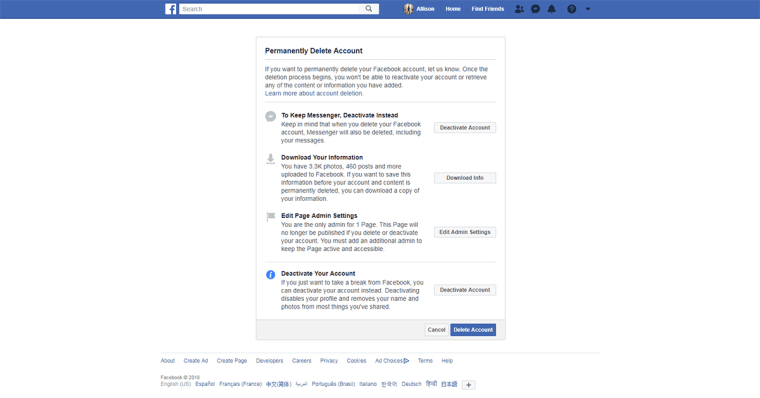
- 2. Click "Delete Account" in the bottom right-hand corner.
Facebook recommends downloading a copy of your information before deleting your account so you have it and don't lose everything you've posted. This is especially important if there are photos or posts from friends that you want to save.
How to download your information on Facebook
- 1. Click the upside-down triangle in the top right-hand corner of any Facebook page.
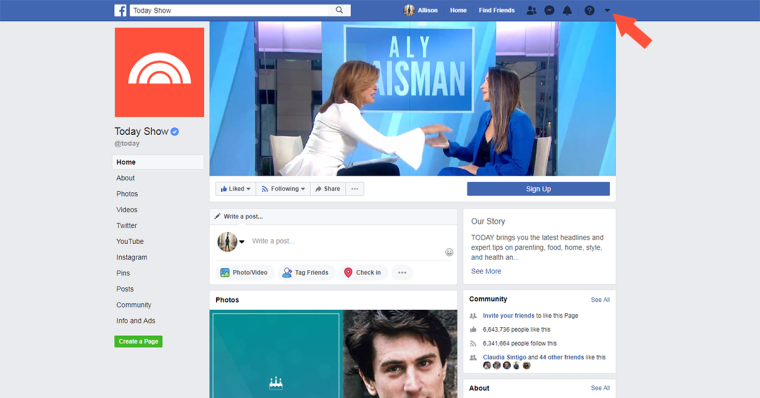
- 2. Go to "Settings."
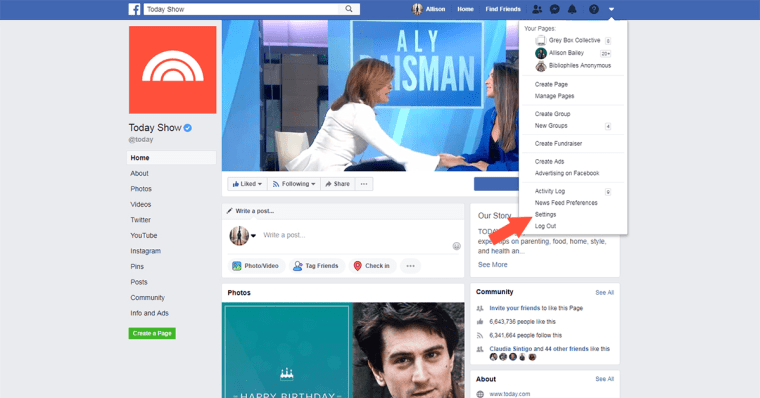
- 3. Click "Your Facebook Information."
- 4. Click "View" next to "Download Your Information."
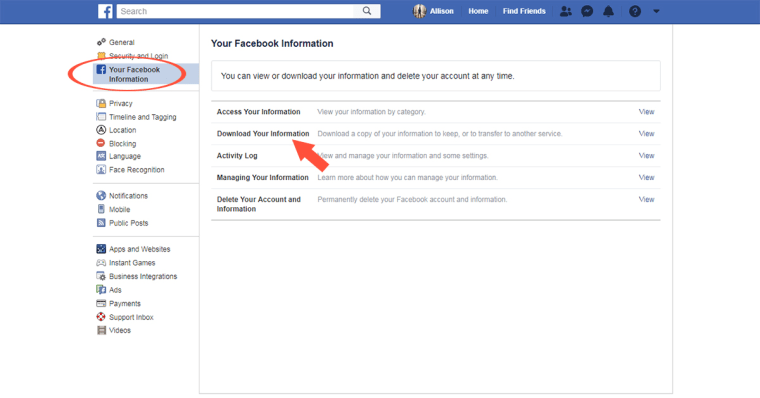
- 5. To add or remove categories of data from your request, check or uncheck the boxes on the right side of the page.
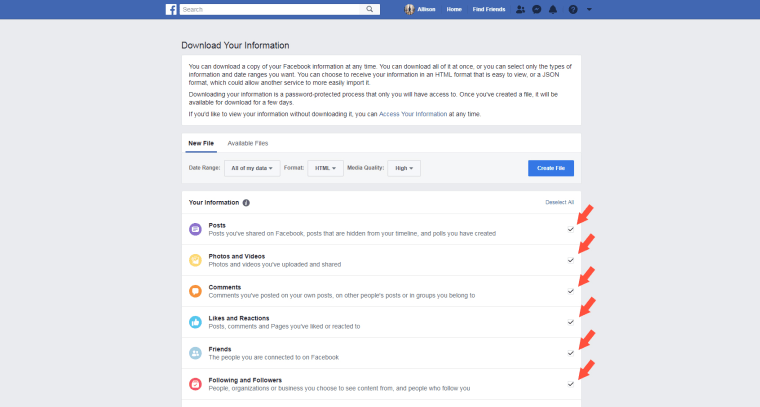
- 6. Choose the format of your download, the quality of photos and videos and the date range of your request.
- 7. Click "Create File" to confirm your request.
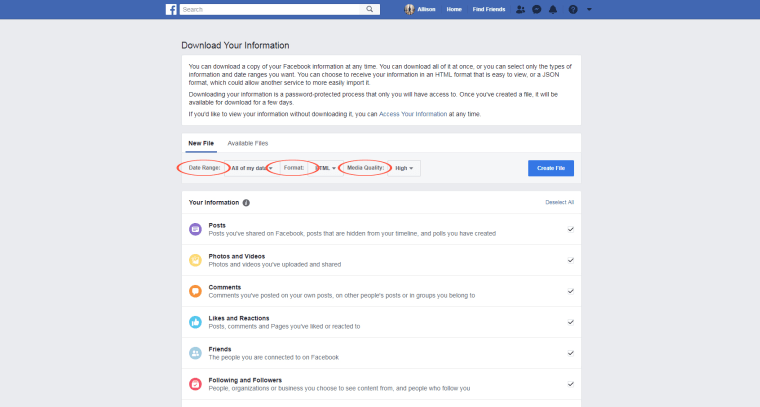
- 8. You will get a notification when your download request is prepared.
- 9. Navigate to the "Download Your Information" page again (click the upside-down triangle >> "Settings" >> "Your Facebook Information" >> click "View" next to "Download Your Information").
- 10. Click "Download."
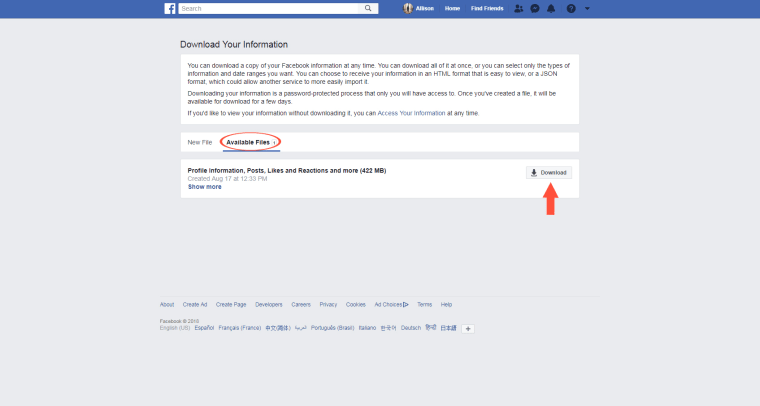
After you re-enter your password, the file should begin downloading.
Looking to delete Instagram, too? Our step-by-step guide will teach you how to delete or deactivate your Instagram account.
