Don't want all your Facebook "friends" to see your friends? Tired of getting messages about the latest FarmVille crops that have been planted by your pals? Here are some tips from Laptop Magazine about privacy and security on the popular social networking site:Limit who can see your friend list Under Account > Privacy Settings, look for the View Settings link beneath Connecting on Facebook. Here you’ll see a list of personal profile items, such as who can see your current city and hometown or who can send you friend requests. You can limit who can see your friend list to Friends Only, Friends of Friends, or even by a specific friend list that you designate under Customize.
Block someone If you no longer wish to be friends with someone, or if you simply don’t want to receive event invites from a specific friend, you can block them in your privacy settings under Account. Simply click on Edit Your Lists under Block Lists. Here you can remove someone from your friend list or block invites from specific people or applications.
Limit how much info apps can access
Just because you want to use a Facebook Application doesn’t mean you want it to have more access to your account information than necessary. For instance, the application for the new social network Jumo requires access to personal profile information such as your birthday, gender, and list of friends. But did you know that by accepting those terms of service you’re also giving Jumo access to your data any time, even when you’re not using the application?
That’s an optional feature you can turn off. Go to Account > Privacy Settings. Under Applications and Websites click Edit Your Settings. On the next page click Edit Settings next to Applications You Use. Next to Jumo, click Edit Settings. From here you can remove the application, or just remove the optional settings, such as allowing Jumo to post to your wall with status messages. You can follow the same process to find the optional settings on each of your active Facebook Applications.
Customize privacy settings on each video you upload
There are four global privacy settings available under Accounts > Privacy Settings > Posts by Me: Everyone, Friends of Friends, Friends Only, or a customized list of people. You can also set a stricter level on a video-by-video basis as well. Start by selecting the video, then click Edit This Video. Next to Privacy, select your desired setting and click Save.
Personalize your Web-surfing experience
Facebook has partnered with Pandora, Rotten Tomatoes, Yelp, and several other sites to create a Web-surfing experience unique to you and your friends. By going to Yelp, you can see reviews of locations written by your friends along the top bar. To opt in to this service, go to Account > Privacy Settings > Applications and websites. Next to Instant Personalization, click Edit Settings and check the box to "enable instant personalization on partner websites.More stories from Laptop Magazine:
- 20 Terrific Twitter Tips
- 10 Fantastic Foursquare Tips
- 15 LinkedIn Tips to Help You Find a Job, Work Smarter, Boost Your Career
Add a security question to your account
Add another level of security to your password. Go to Account > Account Settings and click Change in the Security Question section. You can then select a question from the drop-down menu, and enter your answer. Then click Change Security Question and enter your password. Note: Once entered, you cannot change this question.
Related: Tips to sharing and not sharing on Facebook
Check recent account activity and log out remotely
Under Account > Account Settings, in the Settings tab is a link for Account Security. Clicking it drops down a variety of info, where you can be notified via text and/or e-mail if a new computer or mobile device logs into your account. You can see a list of your five most recent logins with detailed information such as date, time, location, browser, and operating system used. You can also select End Activity on any active sessions you may have forgotten to sign out of, like at a friends house or at a public computer.
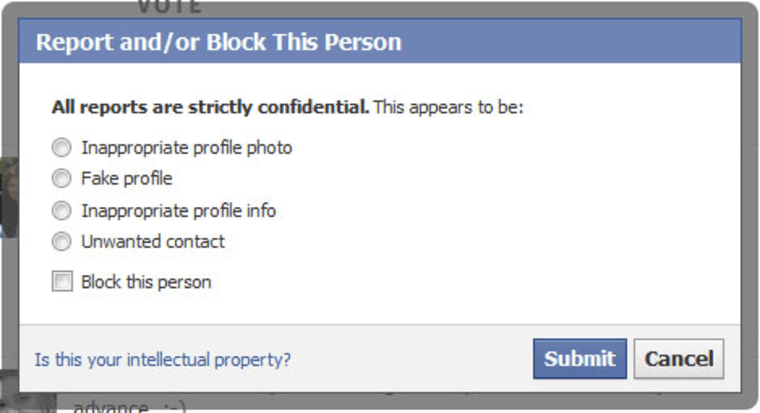
Report an impersonator
Identity theft or fake profiles can be a real threat to your virtual persona. If you’ve found a person imitating you on Facebook, go to their profile page and click Report/Block This Person at the bottom-left side of the page. Select Fake Profile as the reason and add “Impersonating me or someone else” as the report type. Also include a URL to the real person’s account so Facebook can see the difference. This is also where you can flag someone’s photo or profile as inappropriate.
Related: Find, manage Facebook friends without frustrationReport an underage child
According to Facebook’s terms and conditions, anyone under the age of 13 should not be allowed on the social network. If you see someone you know to be underage, you can report them by going to this Facebook page and filling out this form. It will ask you for the child’s name, e-mail address, actual age, and your relationship to the child.
Remove a photo tag
When your friends are snapping away, you just know that they are taking shots you’d rather not have shared on Facebook. But that isn’t going to stop them from uploading and tagging you. To remove an unwanted tag, view the offending photo, then choose Remove Tag at the bottom next to your name. Only the owner of a photo or the person tagged can remove a tag.
Related: Learn how to use Facebook's Messages program
Deactivate your account
Simply clicking the log-off link at the top right is so last year. To truly protect your account, you can deactivate it, which makes it unsearchable and secure until you reactivate it. It may be a bit drastic, but it works because Facebook doesn’t totally delete your deactivated account. To super-logoff, go to Account > Account Settings and click Deactivate Account. Then check “This is temporary. I’ll be back.” and click Confirm. To reactivate later, just log in with your e-mail and password, but note that your admin status on any groups or events will not be automatically restored.
And now, for a bonus tip:Speak like a pirate
In addition to settings for nearly every language imaginable — including French, Filipino, Turkish, and Swahili — Facebook offers a couple of joke forms of English as language settings. You can transform Facebook into Pirate or you can turn all of your writing upside down by going to Account > Account Settings and clicking on the Language tab. Here you can scroll down to your language of choice.
More stories from Laptop Magazine: